Related Pages
We usually create our documents using the Microsoft Office suite. From there, we can save them as a PDF. How you do this is important though to keep the accessibility features intact and it automatically tags the document during the conversion.
To save as a tagged PDF from Word in Windows:
- Click on File > Save as Adobe PDF.
- In the pop-up dialog, click Options.
- Ensure that the following option is checked: Enable Accessibility and Reflow with tagged Adobe PDF.
- Make sure Convert Word Headings to Bookmarks is also selected.
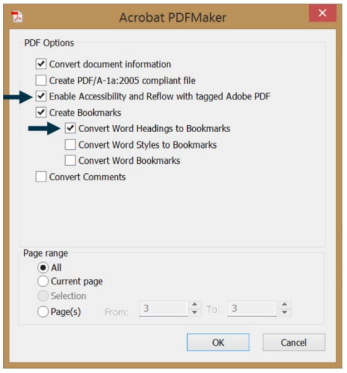
To save as tagged PDF from Word in Mac:
- Go to File > Save As.
- In the File Format drop-down menu, select PDF.
- Select the "Best for electronic distribution and accessibility" radio button.
- Click Export.
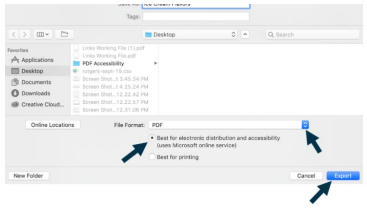
Connect with Northeast State